How to clear an unknown BIOS or CMOS password
Note: The below steps are for a desktop computer and do not include steps on how
to clear a laptop CMOS password.
If you encounter a password prompt
at boot or the BIOS or CMOS setup is locked as shown below and you do not know
the password you will need to clear the BIOS password using the suggestions
listed below.
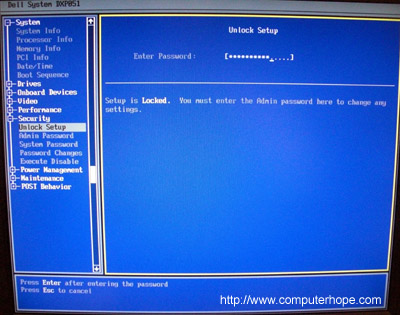
Clear
using jumper (recommended)
Caution: When inside the computer be
sure you're aware of the potential damage that can be caused by ESD.
 On the computer motherboard
locate the BIOS clear or password jumper
or dip switch and change its position. This jumper
is often labeled CLEAR, CLEAR CMOS, JCMOS1, CLR, CLRPWD, PASSWD, PASSWORD, PSWD
or PWD as shown in the picture to the right. To change the jumper remove it
from the two pins its currently on so that it covers the pin that is not
covered. For example, in the picture to the right pins 1 and 2 are covered,
you'd remove the jumper and put it on pins 2 and 3. Some computers may also
clear the password by keeping the jumper open (only one or no pins covered.)
On the computer motherboard
locate the BIOS clear or password jumper
or dip switch and change its position. This jumper
is often labeled CLEAR, CLEAR CMOS, JCMOS1, CLR, CLRPWD, PASSWD, PASSWORD, PSWD
or PWD as shown in the picture to the right. To change the jumper remove it
from the two pins its currently on so that it covers the pin that is not
covered. For example, in the picture to the right pins 1 and 2 are covered,
you'd remove the jumper and put it on pins 2 and 3. Some computers may also
clear the password by keeping the jumper open (only one or no pins covered.)
Once this jumper has been changed,
turn on the computer and the password should be cleared. Once cleared, turn the
computer off and return the jumper or dip switch to its original position.
The location of the jumpers or dip
switches are dependent on the manufacturer of the computer and motherboard.
However, below are some general ideas on where to find it. Remember that most
motherboards could have dozens of different jumpers, make sure you're changing
the CMOS jumper and not something else. If these general suggestions do not
help refer to your motherboard or computer documentation or skip to the next
step.
- On the edge of the motherboard - Most jumpers are located on the side of the motherboard for easy accessibility, verify by looking at all visible edges of the motherboard.
- By the CMOS battery - Some manufactures will place the jumper to clear the CMOS or BIOS password by the actual CMOS battery.
- By the processor - Some manufactures will place the jumpers by the processor of the computer.
- Under the keyboard or bottom of laptop - If you are working on a laptop computer the location of the dip switch (almost never a jumper) can be under the keyboard or on the bottom of the laptop in a compartment such as the memory compartment.
- Other visible location - While it is possible that the jumpers or dip switches may not be in a visible location, most manufactures try to make things easier by placing the jumpers or dip switches in another visible location.
Generic
passwords
Try using generic
CMOS passwords. Note: many of these generic passwords are no longer
used or only used with older computers.
Use
a BIOS password utility
There are utilities designed to help
bypass CMOS passwords. An example of a great utility to decrypt or bypass BIOS
passwords is the PC BIOS Security and Maintenance toolkit.
Remove
CMOS battery
 Removing the CMOS battery like the one shown in the picture
to the right will cause the system to lose all CMOS settings including the
password. To do this locate and remove the CMOS
battery on the motherboard for at least five-minutes. After this
has been done put the battery back into the computer and turn it back on.
Removing the CMOS battery like the one shown in the picture
to the right will cause the system to lose all CMOS settings including the
password. To do this locate and remove the CMOS
battery on the motherboard for at least five-minutes. After this
has been done put the battery back into the computer and turn it back on.
Jump
the CMOS solder beads
Older computers and especially older
laptops don't have jumpers or dip switches and require the user to jump a pair
of solder beads on a circuit board. The identification and location of these
solder beads can vary and if not available in computer documentation is only
obtainable through the computer manufacturer.
If you've identified the solder
beads they can be jumped by placing a flat-head screwdriver over the two beads
and leaving it on those beads while turning on the computer. Once the computer
has booted turn off the computer and then remove the screwdriver.
Contact
manufacturer
If the above solutions do not help
or you are unable to locate the jumpers or solder beads, it's recommended you
contact the computer manufacturer or motherboard
manufacturer for the steps on clearing the computer password.



















0 comments:
Post a Comment