Commands in Windows 7
 Information
This will show you how to add or remove the Shut Down, Restart, Sleep, and Hibernate commands from the Start Menu, Start Menu power button, CTRL+ALT+DEL screen, and Alt+F4 Shut Down Windows dialog for all users in Windows 7.
You must be logged in as an administrator to be able to do this tutorial.
 Note
This does not prevent users from being able to use any other method (ex: shortcuts) to Shut Down, Restart, Sleep, and Hibernate the computer. It only removes them from the Start Menu, Start Menu power button, CTRL+ALT+DEL screen, and Alt+F4 Shut Down Windows dialog locations.
EXAMPLE: Shut Down, Restart, Sleep, and Hibernate commands Added and Removed
 
 
 
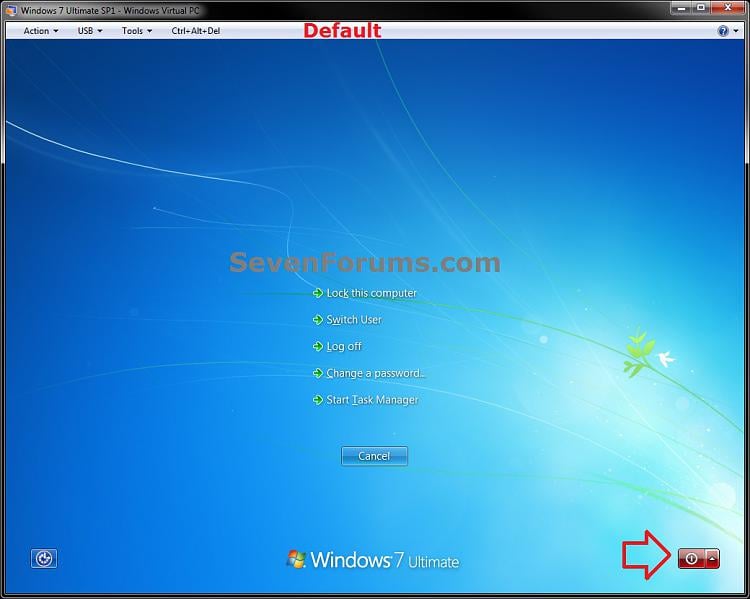
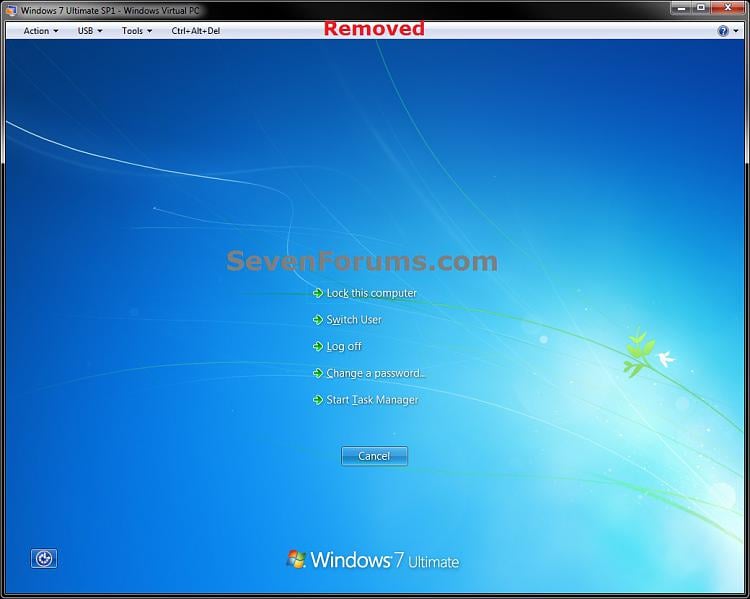
 OPTION ONE 
Using a REG File Download
1. To Add Shut Down, Restart, Sleep, and Hibernate Commands
NOTE: This is the default setting.
A) Click on the Download button below to download the file below.
Add_Shut-Down_Restart_Sleep_Hibernation.reg
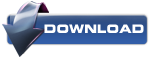
B) Go to step 3.
2. To Remove Shut Down, Restart, Sleep, and Hibernate Commands
A) Click on the Download button below to download the file below.
Remove_Shut-Down_Restart_Sleep_Hibernation.reg
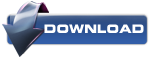
3. Click on Save, and save the .reg file to the desktop.
4. Right click on the downloaded .reg file and click on Merge.
5. Click on Run, Yes, Yes, and OK when prompted.
6. Restart the computer to apply.
7. When done, you can delete the downloaded .reg file if you like.
 OPTION TWO 
Through the Local Group Policy Editor
1. Open the all users, specific users or groups, or all users except administrators Local Group Policy Editor for how you want this policy applied.
2. In the left pane, click on to expand User Configuration, Administrative Templates, and Start Menu and Taskbar. (see screenshot below)
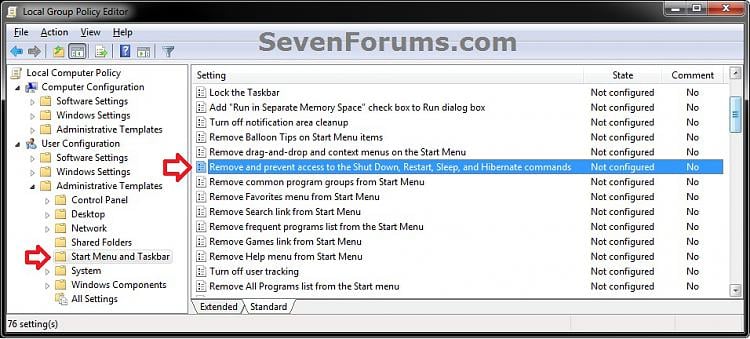
3. In the right pane, double click on Remove and prevent access to the Shut Down, Restart, Sleep, and Hibernate commands. (see screenshot above)
4. To Add Shut Down, Restart, Sleep, and Hibernate Commands
A) Select (dot) either Not Configured or Disabled. (see screenshot below step 6)
NOTE: Not Configured is the default setting.
B) Go to step 6.
5. To Remove Shut Down, Restart, Sleep, and Hibernate Commands
A) Select (dot) Enabled. (see screenshot below step 6)
6. Click on OK. (see screenshot below)
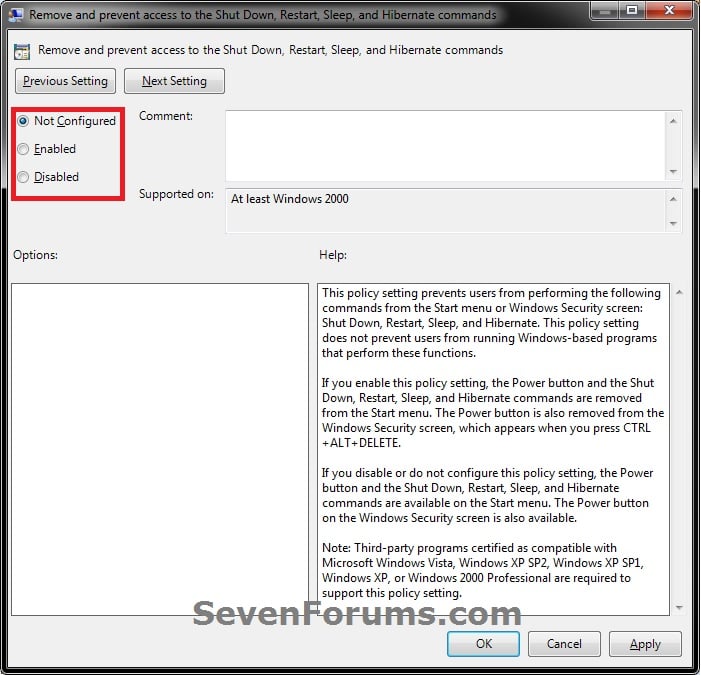
7. Close the Local Group Policy Editor window.
That's it,
POSTED BY : HONORE HAGUMA |
|


0 comments:
Post a Comment